Registering AssetWise Documents with ProjectWise
In order to register placeholders (abstract ProjectWise document), the document must be related to a registered project. In other words, a project in AssetWise that is mapped (referenced) to a project in ProjectWise.
After the document is related to a project in ALIM Web, you can register the document either from the document itself, or the project.
- Only documents related with the specific relationship, as defined in the ProjectWiseDocumentToProjectRelationshipTemplateName can be registered to ProjectWise. For more information, see Configuring System Preferences for ProjectWise Level 2 Connector.
- Documents that are being registered must have a status of Not Approved. "Approved" documents will not be registered to ProjectWise.
- Only native files from native copies can be registered with ProjectWise.
Registering Documents from a Document
Follow these steps to register a document that is related to a project in ALIM Web.
- Open the document that you want to register.
- From the
Object menu, select
Register Document with ProjectWise.
The Register in ProjectWise dialog appears, listing the following information: The Registration Mode (set to "Reference"), the ProjectWise Path (set to the predefined path), and the Using Document to Project Relationship Template name.
- Click
Register to register the document.
A temporary message appears, stating that your request to register the project has been submitted, and to later verify the project for results.
When the process has completed, the selected documents are registered to ProjectWise.
Registering Documents from a Project
- Open the project for which you want to register the document(s).
- From the
Object menu, select
Register Documents with ProjectWise.
The Register in ProjectWise Bulk Registration dialog appears, listing the following information: The Registration Mode (set to "Reference"), and the Using Document to Project Relationship Template (set to the value entered in the ProjectWiseDocumentToProjectRelationshipTemplateName setting. For more information, see Configuring System Preferences for ProjectWise Level 2 Connector. Documents already registered with ProjectWise, also appear on the dialog.
- Select one or more
documents that you want to register, and then click
Register.
A temporary message appears, stating that your request to register the project has been submitted, and to later verify the project for results.
When the process has completed, the selected documents are registered to ProjectWise.